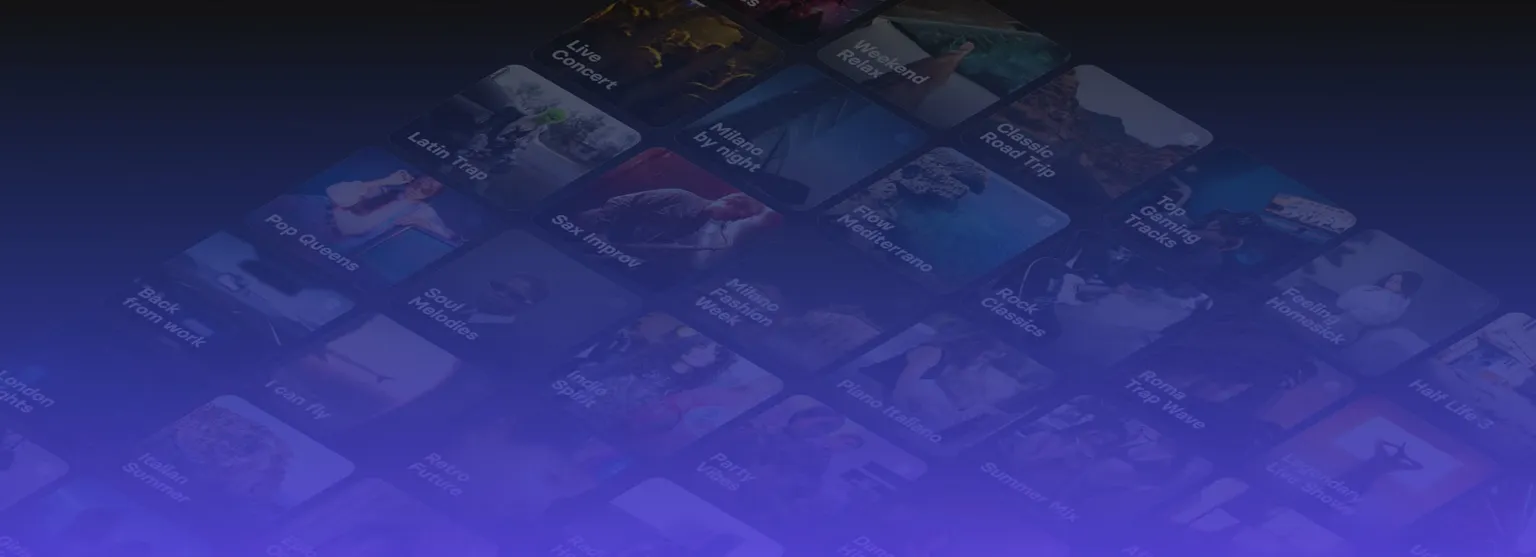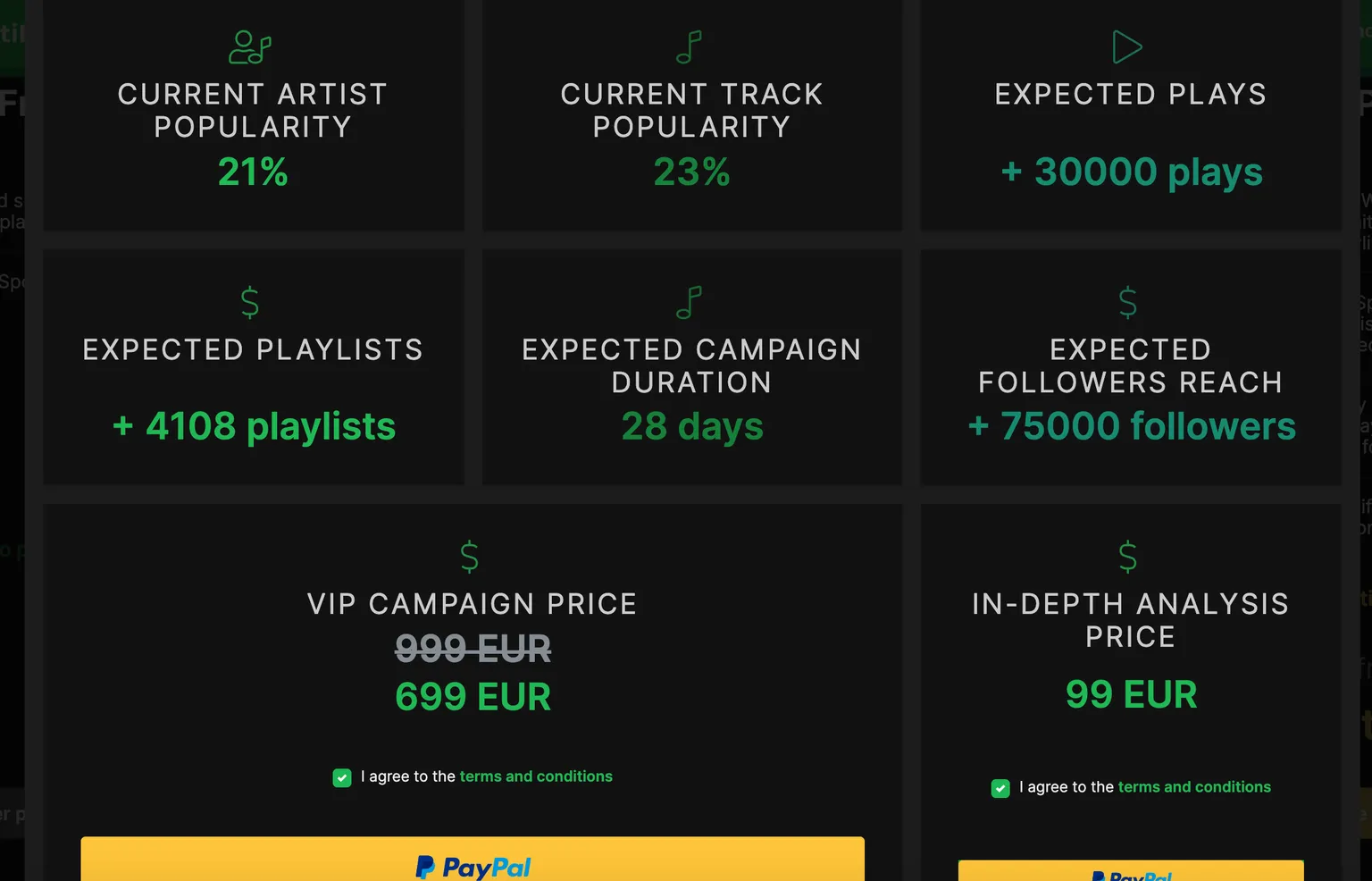
Our VIP plan has been used by the most prestigious Record labels.
If you want to know more about how Matchfy.io's VIP PLAN works, click here.
Here's how to proceed to use the Spotimatch.com VIP PLAN and get helped by our professional team.
1. Log in to Matchfy.io
2. Click --> https://www.Matchfy.io/plans
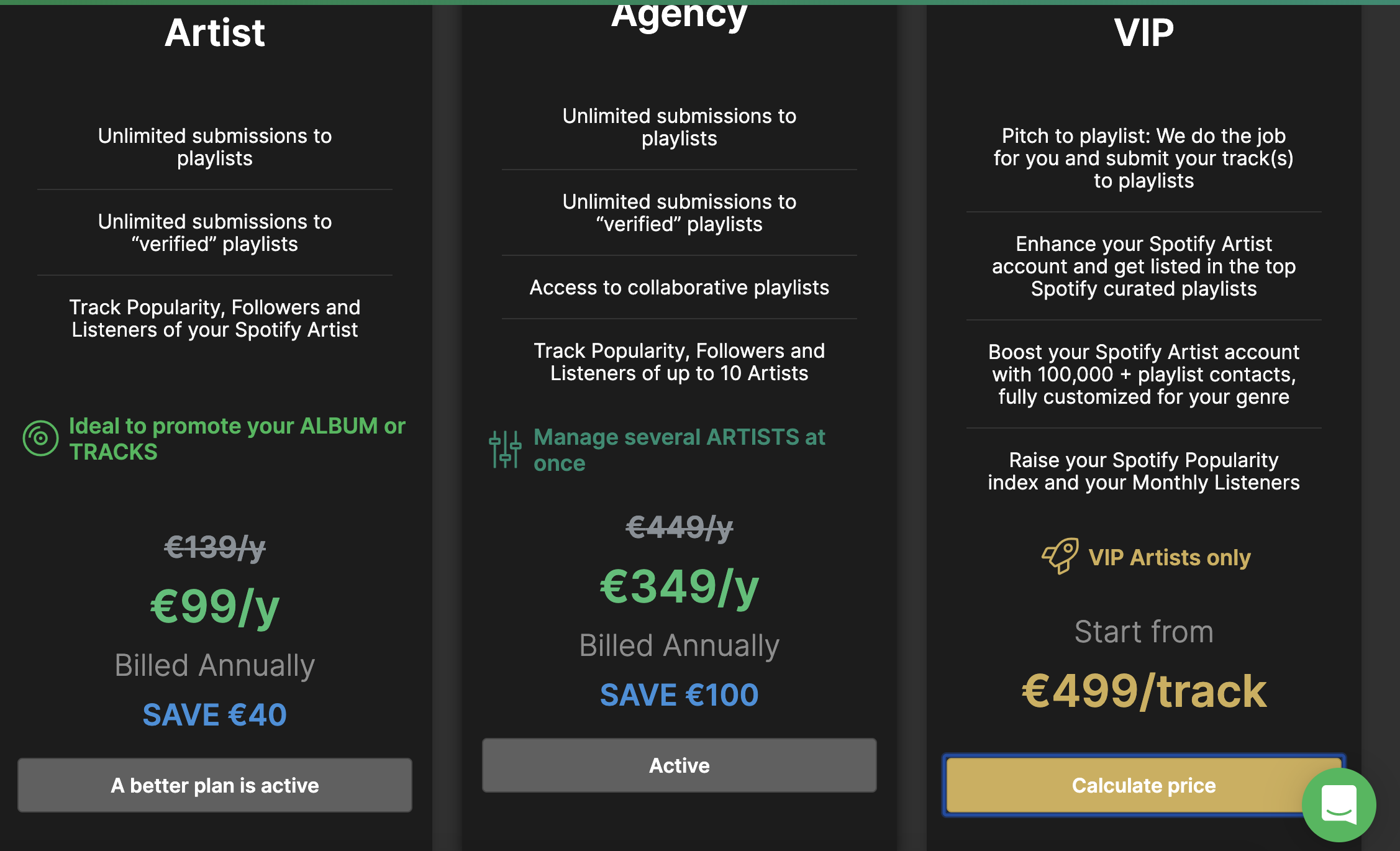
3. Go to VIP and click "CALCULATE PRICE"
4. Copy and paste the LINK of your song directly from the Spotify APP ( do not copy the link of the album, but only the unique link)
5. If you have a COUPON code sent by our team, enter it immediately below in order to have a discount.
Please Subscribe to our newsletter to find out new promo.
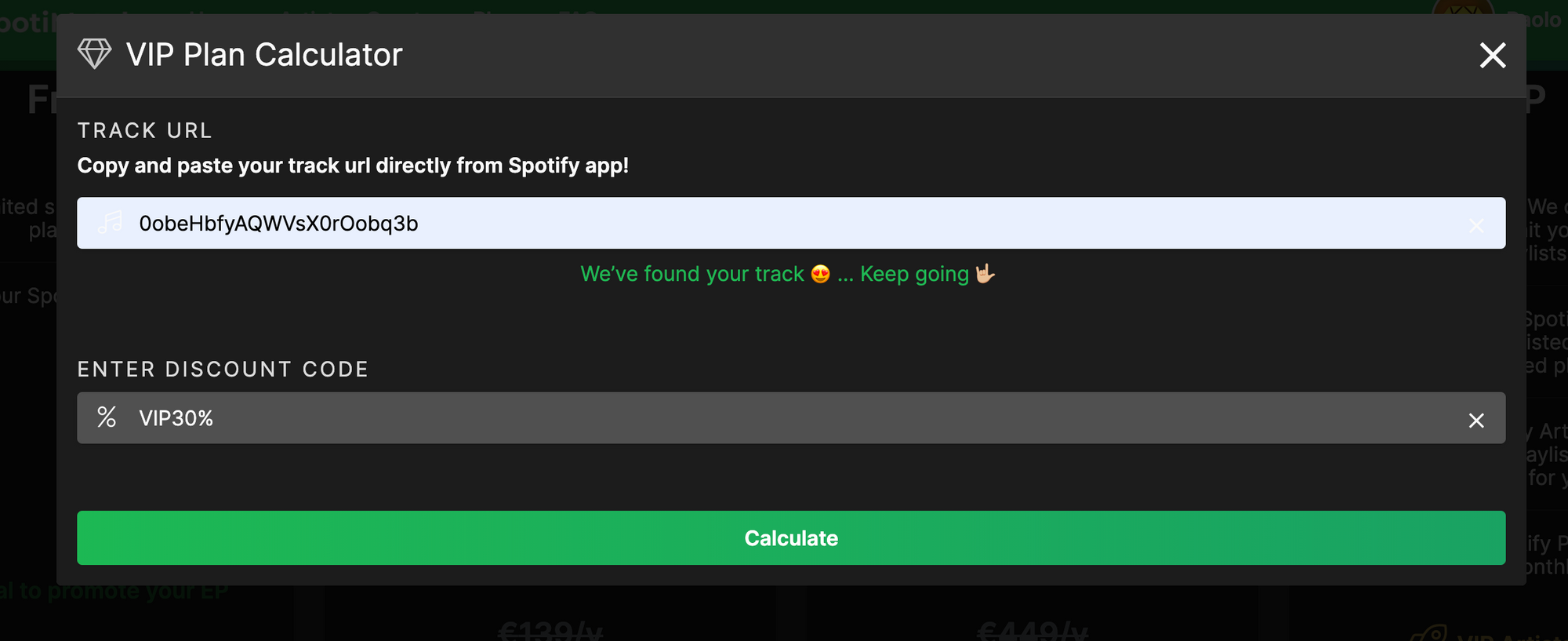
6. Our calculator will understand how many playlists we have for your genre and what you can expect from our promotion.
7. If you are not sure of something, you can pay for an analysis of your artist directly from the screen in which you are now, otherwise you can proceed directly with the payment of the promotion.
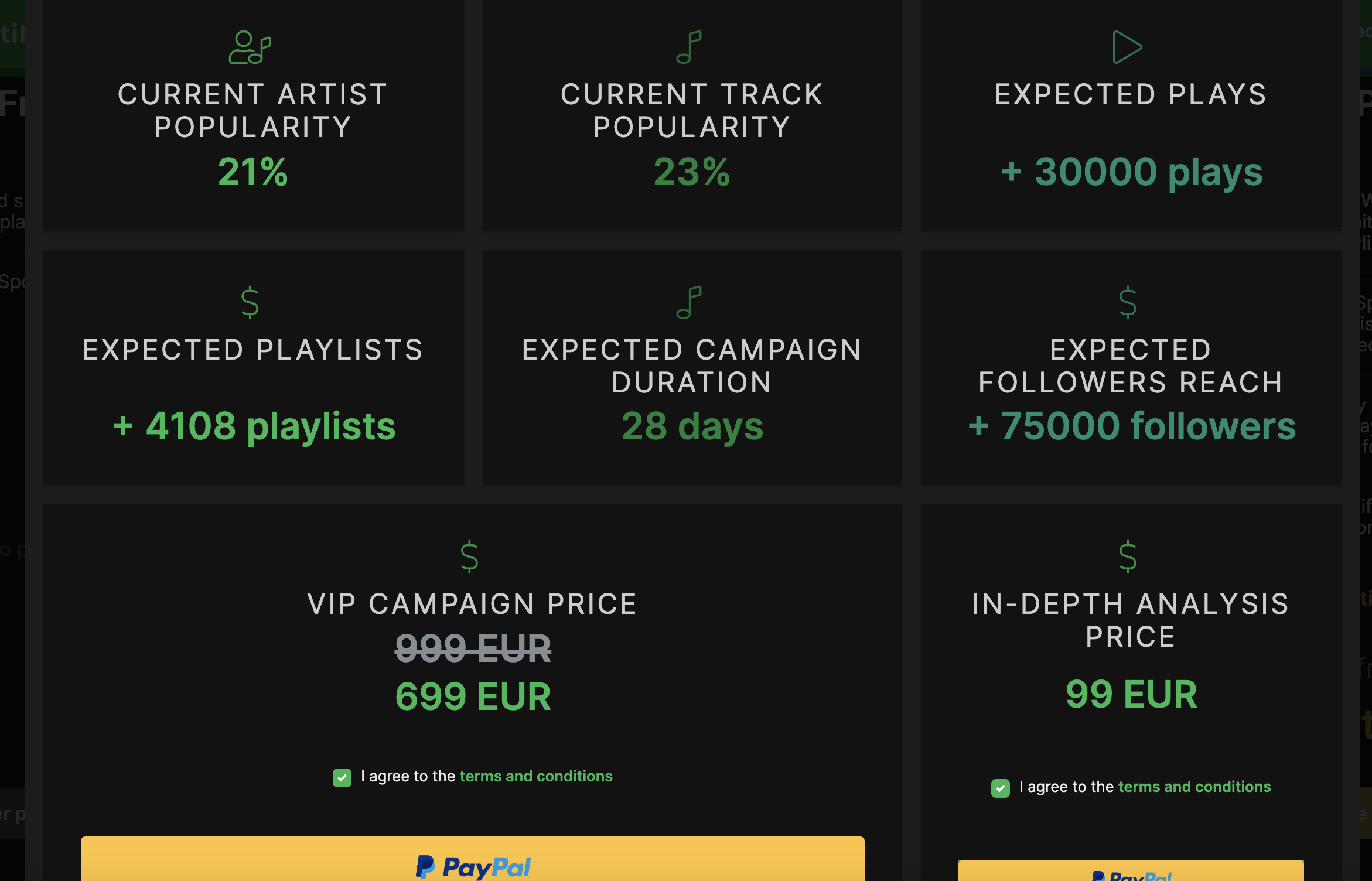
The VIP plan is usually activated within 24 working hours after the payment.
Once one of our VIP Managers has contacted you and the promotion has officially started, you can check the number of playlists directly from your account.
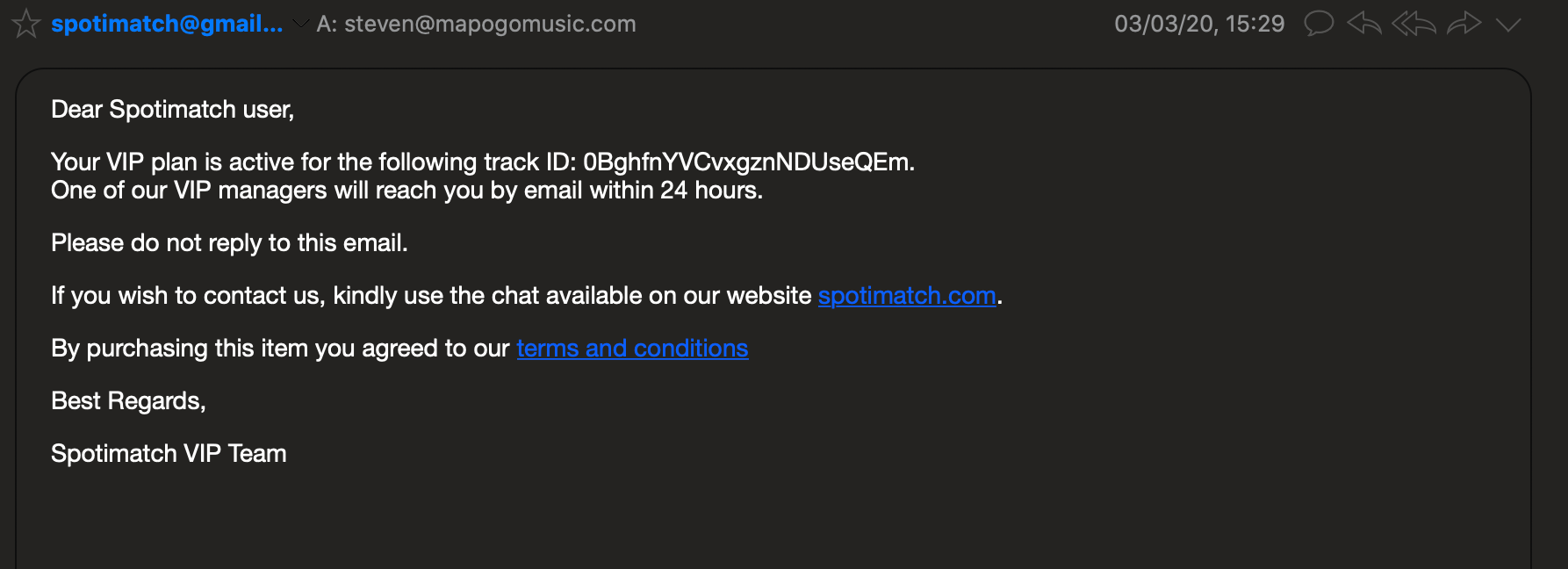
In particular, here is the procedure for monitoring the promotion from your spotimatch.com account.
1. Log in to Matchfy.io
2. Click on your avatar at the top right corner
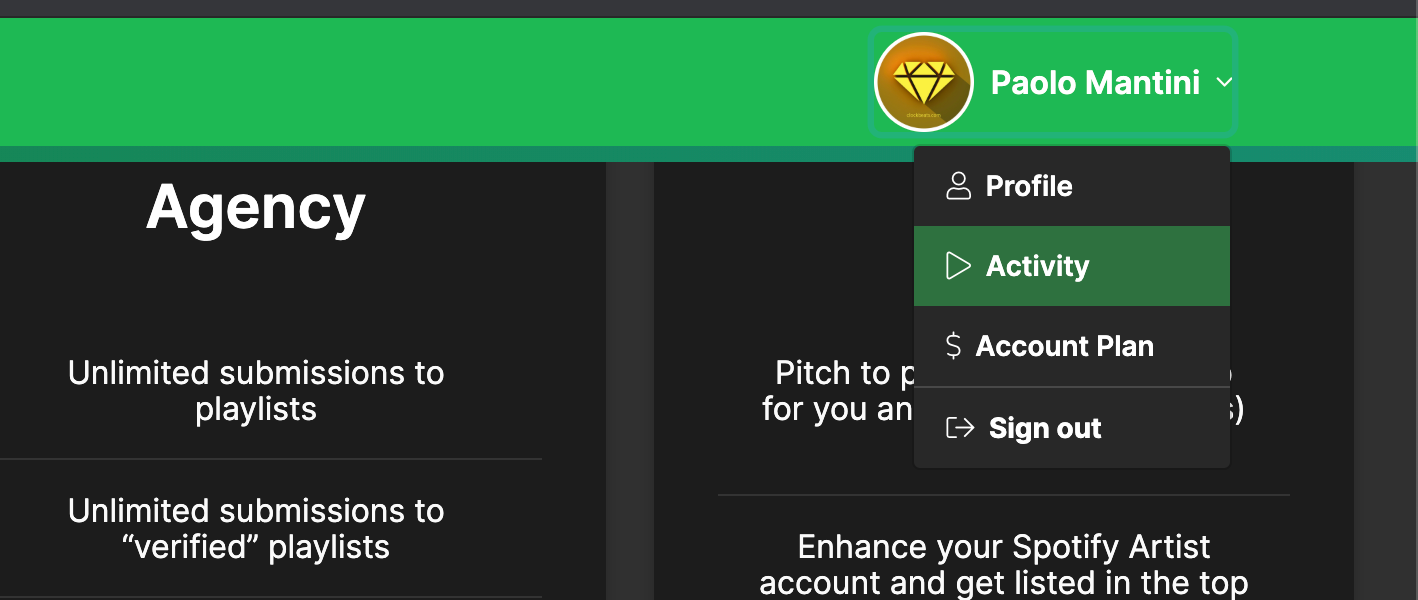
3. Click on "ACTIVITY" section
4. Add your artist if you have not already done, from the "MY ARTIST" section, you will have to copy and paste the unique LINK directly from the SPOTIFY application, going to your artist profile.
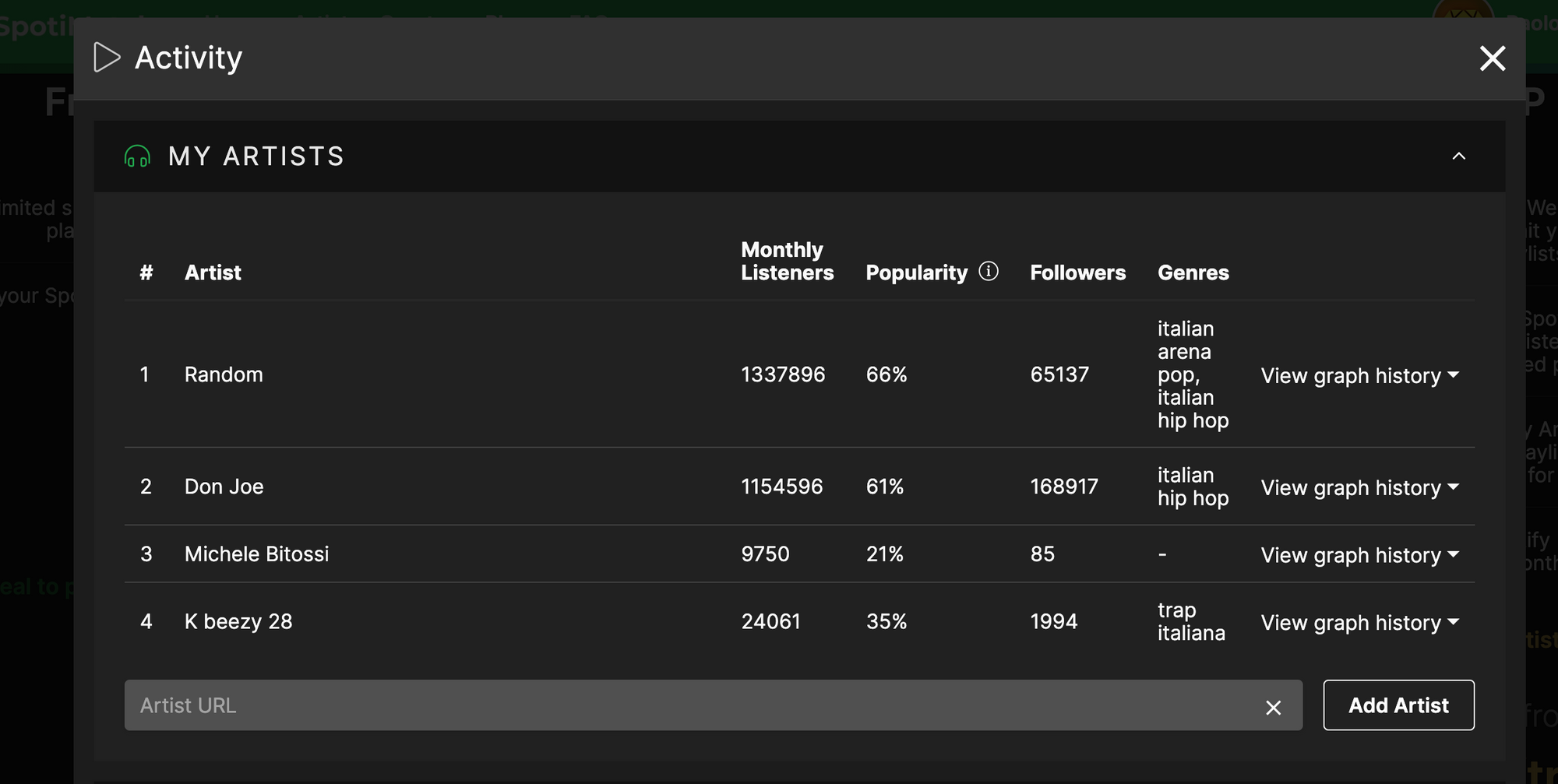
5. If you already have an artist inside and want to monitor a new one, you will have to buy the AGENCY plan.
Click on this link to understand the PLANS differences on Matchfy.io
6. Once added the artist in the appropriate section, scroll down and open the window called "MY TRACKS", you will find the promoted song and the number of playlists in which you have been added.
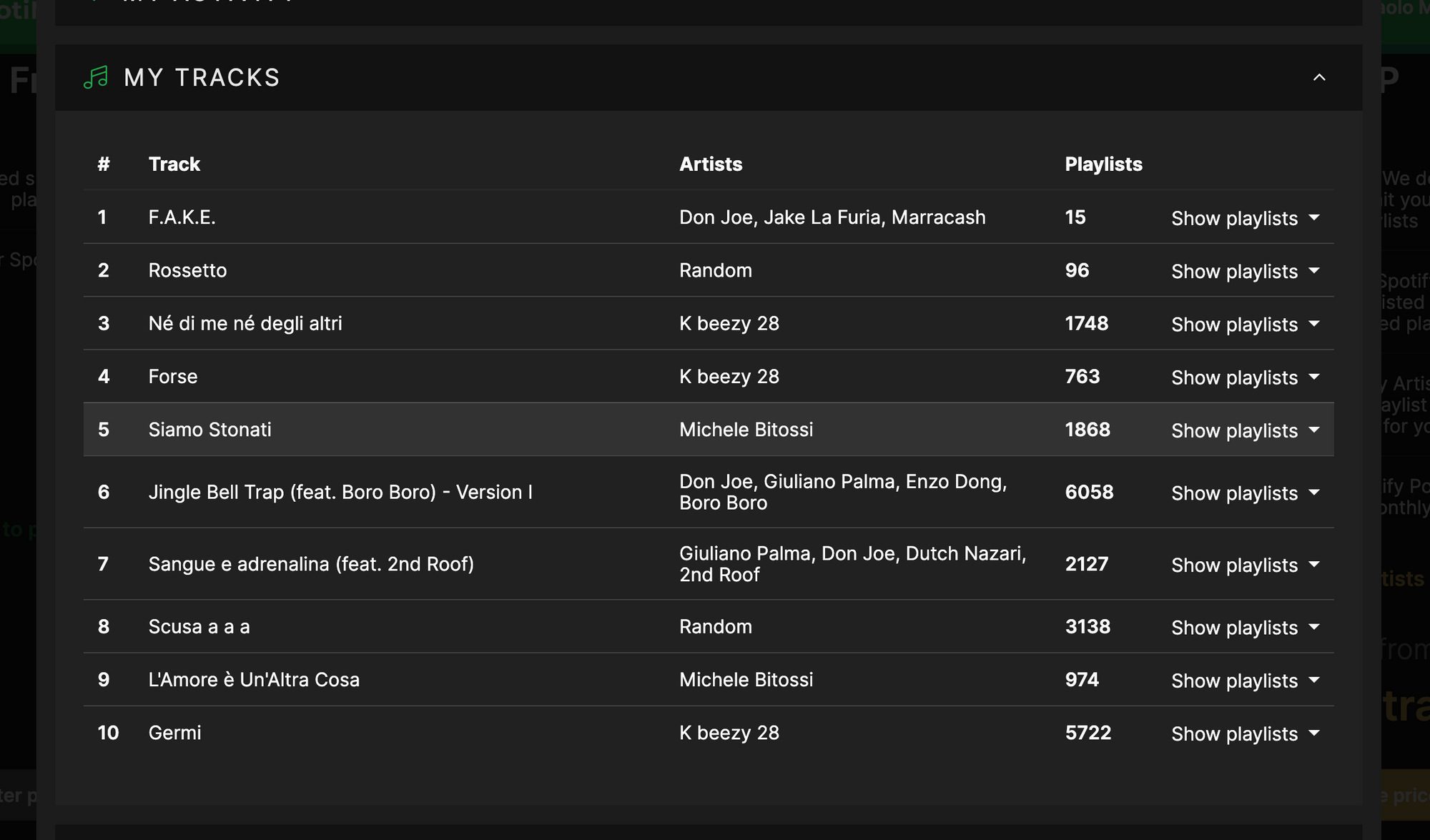
ENJOY! 🚀